Are you feeling restricted by the Gmail attachment size limit? Do you find it difficult to send larger files due to email size limits?
Well, there’s no denying the fact that sometimes the file size limit for email makes it difficult to work. If you are a Gmail user, don’t be disheartened because most of the email providers, like Yahoo and Outlook, also have email size limits, so switching email service provider won’t work either.
To add this to your knowledge, the Gmail file size limit and outlook attachment size limit help to maintain the storage space for the sender as well as the recipient. But this does not mean you do not have another way to send larger files on Gmail.
This blog will walk you through all the methods that you can choose to bypass the Gmail file size limit. Keep on reading to know more…
- How to Attach a File on Gmail?
- How to Attach an Email in Gmail?
- What is The Gmail File Size Limit?
- How to Send Large-Size Files On Gmail?
- Send the File Through Google Drive
- Compress the Size of The File
- Break the File into Smaller Chunks
- Send the File Via an Alternate Platform
- Increase Gmail Storage Limit
- Frequently Asked Questions
How to Attach a File on Gmail?
First, let’s start from the basics. Attaching a file on Gmail is a very simple task and takes merely a few seconds. You can do so by following the steps mentioned below:
- On your device, open Gmail.
- Click on Compose tab to create a new email.

- Tap the Attachment icon from the bottom of the email tab.

- Browse the file you want to attach.
- Lastly, drag and drop the file into the email.

- Voilà! You can now send this email with the attached file to your recipient.
Please keep in mind that your file must be within the Gmail attachment size limit. In case it exceeds the email size limits, you can follow the methods that we have discussed in the coming sections of this blog.
However, some users have also complained about facing problems while attaching files in Gmail, so if you are one of them, first make sure you have resolved this issue and then proceed ahead.
How to Attach an Email in Gmail?
Suppose you want to send an entire email conversation with person A to person B, then you can attach an email in Gmail. But remember that your attached email should not exceed the email size limits.
To do so:
- Go to your Gmail account and open the Compose window.

- Browse your inbox and locate the email conversation you want to attach.

- Drag and drop it into your email body and hit send.
And it’s done. Isn’t it easy? You can now attach an email in Gmail within a few seconds. Just keep a check on the Gmail attachment size limit, and you are good to go.
You will get a better understanding of what Gmail max attachment size in the next section.
What is The Gmail File Size Limit?
The Gmail max attachment size for incoming emails is 50 MB. Meaning you can receive file attachments up to 50 MB on Gmail.
For Outgoing emails, the file size limit for email is 25 MB, which means you can not send files larger than 25 MB.
People frequently ask, “How to send a file over 25 MB on Gmail?” Well, there are some proven methods that help to send larger files, which we have discussed in the next section.
How to Send Large-Size Files On Gmail?
Gmail’s max attachment size is 25 MB; however, if you are working with large-sized files and looking for alternate methods to send them. Fortunately, here are some ways we have listed below that you can opt to get around the Gmail attachment limit.
Send the File Through Google Drive
If the Gmail file size limit is your problem, Google Drive is your safest option. It is designed for the users to document and share data via the cloud that is accessible to anyone with an internet connection.
With Google Drive, you can get 15 GB of Drive storage, so you can send larger-sized attachments super conveniently.
There are two ways to do this. The first way is to paste your attachment to Gmail, and it will automatically redirect your file to Google and Drive and provide you a file link to send to the recipient.
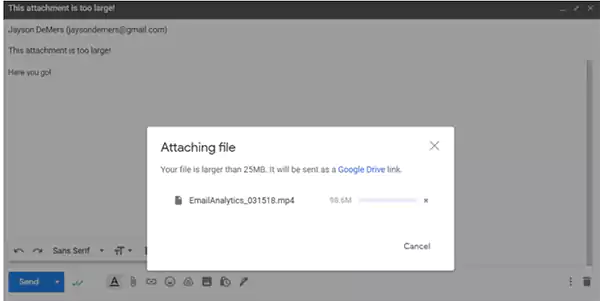
The second way is where you can manually access Google Drive, paste your attachment, structure it and send it to the recipient.
To send files directly via Google Drive, follow the steps below:
- Open your Google account and go to Google Drive.
- Click on My Drive and, from the Drop-Down menu, Select Upload Files.

- Now, attach the file to the Google Drive sheet.
- Open Gmail and go to Compose a new email.

- Tap on the Drive icon.
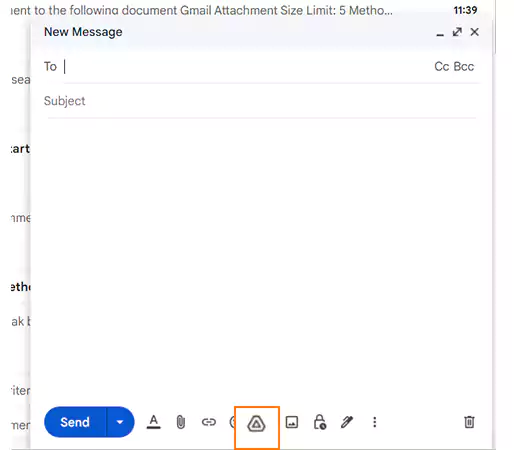
- Select the file you want to attach using the search bar.

- Choose Insert as Drive link and your file will be attached to the email as a link.
Compress the Size of The File
The second method that you can choose to send bigger files via Gmail is by making your file smaller.
These are the steps to compress the file into Zip format:
- Go to File explorer and locate the document you want to compress.
- Select the files, Click on Send to, and choose the Compressed (Zipped) folder from the given options.
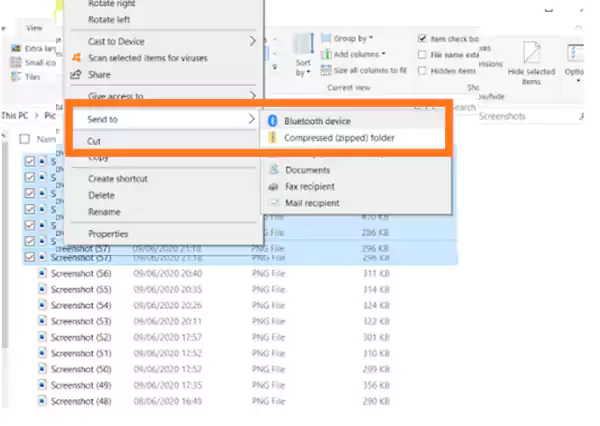
- Give a name to this compressed file folder.
- Open Gmail and go to Compose.

- Here, click on the Attachment icon.

- Now, locate your compressed file and click Open.

- Your zip file will be attached to the email.
Break the File into Smaller Chunks
The third method to get around the Gmail file size limit is by sending multiple emails of files broken into bite-sized pieces. Honestly, this method is somewhat time-consuming and can be annoying for the recipient as well.
However, you can pick this method if you find it suitable for you. Here are the steps to split your large files into multiple pieces:
- Copy and insert your file into Word Document.
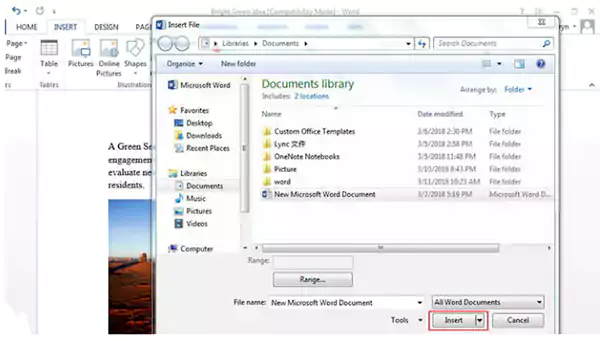
- Save each document in a folder and name them in the correct numerical order.

- Compose a new email in Gmail.

- Attach each document in a single email and send them in sequence.
Send the File Via an Alternate Platform
You can also search for platforms that allow sending large-sized files easily and without compromising the file quality.
These file-sharing platforms are quick and easy to use. All you need to do is insert your files into the large-file sharing software like Asana, Dropbox, and WeTransfer.com and share the files link.
Increase Gmail Storage Limit
This is the last option for you to check whether you can send a large-size file with extra Gmail storage.
To purchase extra Gmail storage:
- Go to one.google.com.
- Click on Upgrade and choose the new storage limit.

Note: You can not rely on this method completely as even after purchasing Gmail storage, there might be some issues related to the Gmail attachment size limit.
Frequently asked questions
- What is The Outlook Attachment Size Limit?
The outlook attachment size limit is 20 megabytes, which is the same for both Outlook and Outlook 365 versions.
- How to Send a File Over 25 MB on Gmail?
You can use larger file-sharing platforms and Google Drive to send files over 25 MB on Gmail.
- How Many MBs Can You Email?
The file size limit for email attachments is different for every email platform. The Gmail file size limit is 25 MB and the outlook attachment size limit is 20 MB for all versions.
Also Read:






