- Different GoDaddy Email Issues and Their Appropriate Solutions
- Issue-1: When You are Unable to Find GoDaddy’s Website on Google
- Issue-2: Unable to Login/Access Your GoDaddy Account
- Issue-3: Unable to Send or Receive Emails from My GoDaddy Email Account
- Issue-4: Outlook Issues with GoDaddy Email
- Issue-5: Hacked or Spammed GoDaddy Email Account and Website
- Issue-6: When the Inbox is Filled With Spam Emails
- Issue-7: All Sent Emails get Marked as Spam
- Conclusion
If we take into consideration the best hosting platforms of the last decade, one name surely pops up. GoDaddy has been one of the most popular hosting platforms in the world and it has been so for a long time now. Although not many are familiar with the email service that is equally good and offers tons of great filters and features that allow users to have a complete emailing experience.
GoDaddy email users have been at the center of questions and queries. Which is evident since the email service is not flawless, which is completely normal. This is why business owners and handlers have complained about all sorts of errors in the past.
In case you are among the likes of these “business owners”. And want to know how you can fix these errors without having to worry too much, you have come to the right place.
Today’s blog is all about GoDaddy email issues and the solutions that can help users to put an end to their misery.
Disclaimer: All of the information offered in this blog is for the sole purpose of educating the audience about how to fix GoDaddy email issues on their own. We do not, in any way, associate with the hosting platform and this blog is only written to help worldwide GoDaddy email users.
So, without any further, let us get start.
Different GoDaddy Email Issues and Their Appropriate Solutions
Issue-1: When You Are Unable to Find GoDaddy’s Website on Google
It is common knowledge that the website builder of the world-renowned hosting platform. Makes it easier for newbies to get their website that is associate with a GoDaddy email account online in no time.
But even then, mistakes can happen during the designing of the layout of the website builder. Which further makes the platform invisible to major search engines. This leads to the infamous “GoDaddy website not showing on Google” error.
Solution for Issue 1
Use WordPress Instead of a Website Builder
To get rid of this issue, you will need to make good use of the WordPress platform. GoDaddy itself installs this platform without any additional costs. And it was design by GoDaddy with the sole objective to make it “search engine friendly”. Allowing your website to spread the content all over the internet for better rankings on major search engine platforms.
The only downside of this platform is that setting it up is a bit more complicated when compared to the website builder. Apart from that, this is the best possible option for you.
Issue-2: Unable to Login/ Access Your GoDaddy Email Account
Login-related issues are bound to happen at some point in time and the email service of GoDaddy is no exception. There aren’t many users in the emailing world that haven’t encountered a login issue for their email accounts. In case you came across one such issue for your GoDaddy email account. Take a look at some of the best solutions that are mention below;
Solutions for Issue 2
By Recovering the Username for Your GoDaddy Email Account
In some cases, users are confident that they have not forgotten their password for the GoDaddy email account, instead, they are unsure about the username. If you are one such user and looking for the correct method to recover your username. Get in line and follow the steps given below to know how to do the same;
- Open your web browser and enter this link, to visit the official username recovery page for the GoDaddy email account, to begin with.

- As soon as you are there, you will need to enter your email address in the given field correctly and click on continue to proceed further.
- In the next window, if it is prompted, you will need to complete a security challenge.
- If you possess a domain name for GoDaddy that is connect with your account. Make sure to enter the same domain URL in the given field and hit the filter button.
- After doing so, a one-time use PIN will be sent to you on your register email address by the servers of GoDaddy.
- Once you have received the PIN, enter the verification code in the given field and click on the continue button. The servers of GoDaddy will now display your customer number and username.
Via Resetting the Password of Your GoDaddy Email Account
Most users have said that part of the reason why they were unable to access their email account was that they forgot their GoDaddy email account password. In some rare cases, users also stated that someone hacked their account and changed the account password which is why they were unable to access the account.
Irrespective of the situation that you are facing, here are simple steps that can help you to reset your password without much fuss;
- Begin by accessing the web browser of your choice and enter this link, https://sso.godaddy.com/account/reset to visit the official password reset page for GoDaddy email.
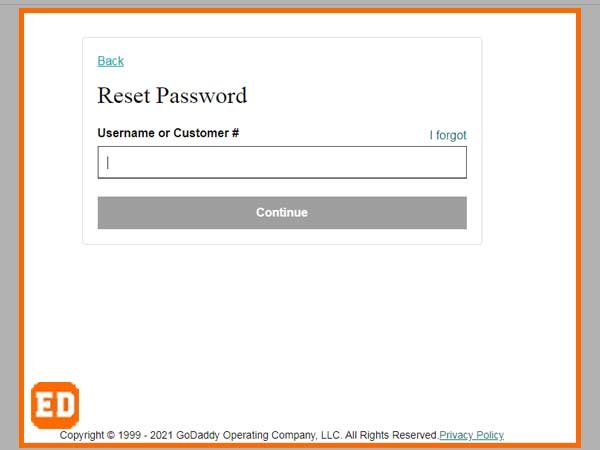
- On this password reset page, you will need to enter your correct username or customer ID linked with your GoDaddy email account in the given space.
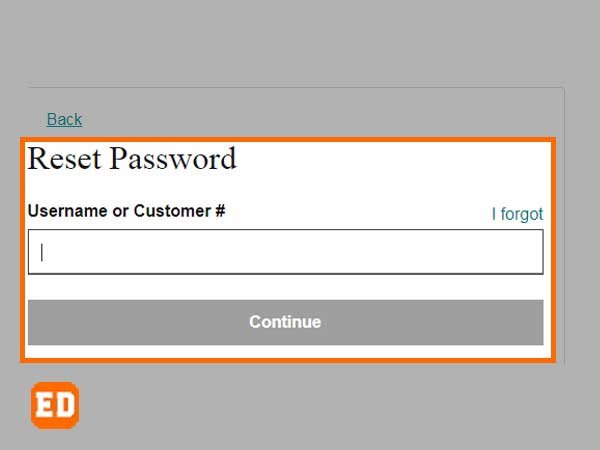
- Once you have entered the correct username in the given field, click on the continue button to proceed further.
- For the next step, you will need to move forward with the password reset process by completing the security checkup as soon as a security wizard appears on your screen.
- After you are done with the security challenge. Click on the submit button.
- In the next window, a password reset link will be sent to you on your registered email address. Open the same and click on the link that is inside the email.
- Doing so will simply redirect you to the password reset page for GoDaddy email.
- From there, simply enter a new and better password for your email account in the given new password field and then enter it again in the field just below for confirmation purposes.
Once you have carried out these steps in the correct order, follow the instructions given on the screen to complete the password retrieval process.
Try to Access Your Email Account in the Correct Manner
This is pretty rare but some users are unable to access their GoDaddy email account. Just because they are not using the correct way to log in to their account. One can simply visit the official website of GoDaddy to learn more about the correct way to access their email account. So as to avoid any login issues in the future.
By Filling the Regain Complete Access Form
In case you are unable to find a way out. Filling out the regain access form comes off as a great option for you.
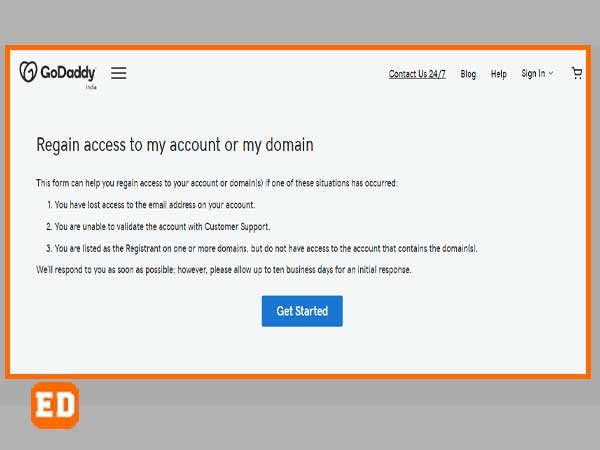
Users need to enter the following details in this form consecutively;
- Your information
- Domain information
- Company information
- Proof and identification
- Additional information
- Confirmations and agreements
Users need to fill the form as soon as they can and then send it to the servers of GoDaddy so that they can log in to their email account or the domain in case they are facing any of the issues that are list below;
- Scenario 1
In case you are a registrant on one or more than a single domain. But you do not have access to the email account that contains the domain or domains.
- Scenario 2
If you are no longer able to access your GoDaddy email account
- Scenario 3
In case your attempts at validating your email account of GoDaddy were unsuccessful with GoDaddy’s customer support
- Scenario 4
When you received a message from GoDaddy that they will respond as soon as possible. And you waited for about 10 business days but nothing came up after you filled in the form.
With the Use of the Two-Factor Authentication Method
Another reason why you might be unable to access your account even though you correctly remember your GoDaddy email account login details is when you have enabled a two-step authentication method for your account but are not getting the verification codes for the login process.
In case you are getting an error instead of the login code. We have compiled a list of all the possible errors and the solutions for the same. Have a look.
| Error | Solutions |
| Unable to receive the 2 Step verification code on your mobile device | Make sure that you haven’t blocked the number +1 (480) 360-5516 |
| An error message popped up saying “due to multiple code requests, this verification method has been locked for the next 24 hours to safeguard your account”. | There is no way around this method and the user will have to wait for 24 hours before they can try to access their account with a 2 step verification method. |
| When you don’t have access to the mobile device or phone number that you used to set up the 2 step verification | Use this link to visit the 2 step verification disable page and send a request to cancel this method along with a copy of your photo ID. |
| The 2 step verification method isn’t working and you want to cancel it but unable to do so since you need 2 step verification to access your account | If you are looking to access your account without the method, click on the link that says “no code?” to choose a backup method from all the methods that appear on your screen. This link is available just above the field in which you have to enter the verification code. |
Issue 3: Unable to Send or Receive Emails from My GoDaddy Email Account
It isn’t known to many that GoDaddy only uses a centralize mail system for running all of their email clients’ email accounts. Which is why there are visible pros and cons to the whole setup that are faced by every user time and time again.
In simpler terms, since only a single choke point is used to deal with the entire client’s mail. This makes it pretty common for the users to face GoDaddy email outages along with other common issues such as GoDaddy Not Receiving Emails, GoDaddy Emails Not Sending, and GoDaddy not receiving emails.
In case you are wondering how to get rid of these GoDaddy email problems for good, have a look at the solutions that are given below;
Solutions for Issue 3
By Logging Out And Then Logging In to Your Email Account
This may sound stupid to many but it is a great way to tackle this issue. Many even deem it to be the best tried and test method that is available for use. Users can simply log out of their account and then log in again to fix the proper functioning of their GoDaddy email account when they are unable to send or receive emails of any kind.
By Keeping an Eye on the DNS Records
In case the GoDaddy email service is not down and you are still not able to send emails. The issue might lie within the settings that you are using. Keeping that in mind, you can try to visit the DNSchecker to check the value of the MX Record of your default domain.
If there is a need for it, you can also move to the DNS zone editor of your website to change the value. Once you do that. You will need to wait for at least 24 hours before your email account is accessible again.
Check To See the Server Status of Godaddy Email
As we have mentioned earlier that at times, users may be unable to access any kind of “web hosting” options. To add insult to injury, users cannot even access the client-server Cpanel. If for some reason, you are also experiencing similar issues such as GoDaddy email not working or GoDaddy email not loading, you can try to check whether or not the servers of the email service are down.
To check the same, you will need to this link, https://www.isitdownrightnow.com/email.secureserver.net.html.
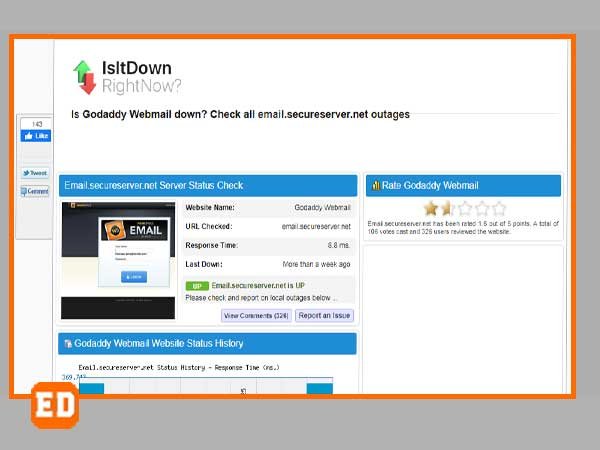
From here, you can keep an eye on the complete report of the server of GoDaddy’s email service. Another website to check the same is the downdetector.in. If the servers are up and running, it means that you are facing some other issues. If the servers are down, you will need to wait until the servers are back online.
In the case of the former scenario, you can either contact the help center of GoDaddy. Or you can move on with troubleshooting on your own with the use of the next solution.
By Changing the Security Settings of Your Pop-Up Blocker, Browser, and Firewall
Oftentimes, users have complained that they are unable to send or receive emails from their account. This may happen due to the firewall and other protective measures that are pre-install on the device. Since these programs may interrupt the proper functioning of your email service.
To fix this, you can try to change the security settings of your browser, firewall, and pop-up blocker as well to check if you can receive emails for your GoDaddy email account.
Another way out of this issue is to adjust the security settings of the same which will further allow GoDaddy email account pop-ups to flash on your screen. But keep in mind to log out of your email account and clear all the cache, cookies, and browsing history to delete auto-fill data and saved passwords.
Issue 4: Outlook Issues with GoDaddy Email
Even though configuring an email account with a third-party email client supposedly solves common errors, at times, it may bring a few issues of its own. Here is how one can fix it when they are facing issues with their GoDaddy email account on Outlook.
Solutions for Issue 4
Ensure That the Workspace Email Has a Proper Connection
In no world, will you be able to get rid of this issue if you have a poor or unstable network connection? Unless you fix this, you will keep facing the same issue over and over again for the Workspace email account of GoDaddy.
Cross-Check Your Username and Password
Always make sure that you have entered the correct username and password for the workspace email account. Double-check at all times just to be on the safe side and in case you entered the incorrect login details, correct them accordingly to access your Workspace email.
Re-Check Settings
Usually, problems with Outlook occur due to this reason. Users often incorrectly configure their email accounts and then find it hard to access their accounts. All the more reason why you should always cross-check the settings to check whether you are using the correct server ports along with the incoming and outgoing server details. But keep in mind that all this majorly depends on your method of purchase and your email plan.
Via the Modification of SMTP Port Settings
- Begin by opening the application of Microsoft Outlook on your device.
- As soon as you have done so, click on the “file” option from the taskbar that appears on your screen.
- In the next window, a new menu will pop up on your screen and from this menu, choose the “account settings” window.
- For the next step, select your “GoDaddy’s account” option and hit the “change” button.
- Next, simply select the “more settings” button and the “advanced tab” after this.
- After this, edit and change the outgoing mail server port number to 465.
- Next, you will need to select SSL as the encryption type.
- Hit the “ok” button and the “next” button to complete the process.
- A user can also choose 25 instead of 465, just in case the port number mentioned earlier doesn’t work.
The last step is optional and may only be use when there is a need for it.
These simple methods can help users to fix GoDaddy email problems with Outlook instantly.
Issue-5: Hacked or Spammed GoDaddy Email Account and Website
It is no secret that spammers and hackers are always on the hunt to install viruses on devices to access sensitive information and data. With the advancement in technology, carrying out phishing attacks and other malware attacks has become pretty easy.
This is why your website and email account are nothing out of the ordinary for hackers and chances are that your account may also get hack shortly. In case you feel that your account has been hack or will be hacked in the coming future. You can keep an eye on some of the effective methods that are mention in this section.
Solutions for Issue 5
Be Regular In Changing the Account Password
As mentioned in another issue that resetting the password for your email account can help you to access your account safely again, one should also keep in mind that doing so isn’t enough if they want to ensure the safety of the email account.
To secure your GoDaddy email account better. You need to make sure that you change your password in regular intervals, be it after every 90, 60, or even 30 days.
Make Good Use of the SSL Mode for Your GoDaddy Workspace Email Account
Installing an SSL certificate for both the email server and for the website can help users to prevent hackers and spammers from getting their hands on their information and data. This offers total encryption which further ensures that your login credentials are not visible to hackers and spammers.
Here is how you can enable SSL;
- To begin with the process, click on the Settings option from the classic view of your GoDaddy email account.
- From the settings section, you will need to select the “personal settings” option.
- In the next window, move to the security section and select the “user full-time SSL mode” option that is just under the same. Hit the “ok” button to make the changes permanent.
This ensures that your GoDaddy website is secure along with the email server.
With the Addition of Multiple Security Layers
This can be done by running your webmail server along with your website on a premium firewall. Doing so will simply block all sorts of suspicious activities such as multiple incorrect attempts to hack the website domain or the GoDaddy email account.
Apart from this, one should also keep in mind that if they are using WordPress, make sure to install WordFence as doing so will offer you a free firewall for your WordPress along with notifying you about the things that you should look out for on your website.
Lastly, if your website is more than 3 years old and you have never been through an update, simply do the following;
- Shift to a different host computer that has the latest operating system installed.
- One can ensure that their site is safe from all sorts of threats via refreshing or redesigning as well.
Update Software and Servers Consistently
Always keep in mind to update certain servers and software such as WordPress since it is pretty easy for hackers to capitalize on your carelessness. With using outdated software and servers being a major area of concern.
The only way to have the upper edge against hackers is by making sure that your system and all the other essentials are up to date.
Issue-6: When the Inbox Is Filled With Spam Emails
Is your inbox stack with emails that are of no use? Too much spam can lead to users missing out on important emails since junk will occupy most of the space available in the inbox. There might be a possibility that spammers have been targeting your account to execute their plans.
Here are three of the most common ways that a spammer can hit your account.
- When your email address has been sold to spammers by some website that was not authentic that you used to access your account in the past. Chances are that you will receive tons of spam mails. This is why users it is always suggest to use a Gmail or Hotmail account whenever you are trying to sign up for marketing material or to make purchases.
- In case your GoDaddy email address was post on some other platform in cleartext. To check this, simply search for your email address in Google and other major search engines, namely Yahoo and Mozilla Firefox. If the results show up and you find your email address, you are in neck-deep trouble.
- It is quite possible that spammers may hit the GoDaddy target form and may even try to get into your form to get a hold of data from the “from” section. In case for some reason, your form is not secure and has not been update as of late. The email in the “from” line gets save and contain by the forms.
Solutions for Issue-6
Every user knows that someone like GoDaddy. Who offers websites at reasonable rates cannot always offer high-end protection from spam mails as that would be too much to ask in that price range. But too much spam can come off as a threat to the very existence of the business. Which is why users need to keep spam in check from the very beginning.
It is pretty evident that GoDaddy will not take responsibility for what happens with your account in case you chose not to follow the security measures and the general guidelines. Below are some simple solutions that may help you to safeguard your account from spam in a better way.
By Setting up Spam Filters
- Begin by clicking on this link to sign in to your GoDaddy workspace email account.
- After this, simply click on the settings option to select the spam settings.
- In the next window, from the spam section, you can select any of the following that is mention below;
- Enable restricted mode: Doing so will send all of the emails to the bulk mail folder. Provided that the sender doesn’t belong to the “allowed list”.
- Spam marks the subject: Incoming emails that create suspicion will be sent to the inbox with the subject line as spam.
- Disable filtering: This will simply send all of the emails straight to your inbox without any actions.
- Send to bulk mail: All of the emails that come off as suspicious will be sent to the bulk folder and the user can review them later on.
- Once you are done, locate the “when I mark messages as spam” section and select any of the following;
- Mark selected messages: Doing so will move only some selected messages to the bulk mail folder.
- Ask me what to do: As soon an email is mark as spam. The webmail asks the user whether all of the emails from that sender should be moved to the bulk folder or just the ones that the user selects.
- Mark all of the messages from the sender in that folder: All the messages from the sender will be consider spam and will be sent to the bulk mail folder.
- Finish by hitting the “ok” button to apply all of the changes made by you.
With the Use of the “Block” Feature
This may come off as the most effective way for users to tackle spam for their workspace email account.
Follow the steps to know how to do the same with ease;
- Start the proceedings by accessing your GoDaddy workspace webmail account and accessing the settings option.
- From there, you will need to select the “message filters” option.
- In the next window, open the “blocked list” tab and hit the option of the “add new” option.
- To end the proceedings, click on the “ok” button.
Via Marking Emails as Spam
When a user marks a mail as spam, the webmail server applies the same action after the spam filters are set up by the user in the future. Here is how a user can mark a mail as spam;
- Similar to the method mentioned above, hit the link to access your workspace webmail account.
- After doing so, choose the email that you think is spam.
- In the next window, select the “more actions” option and select the “this is spam” option.
- Complete the process by hitting the “apply” button.
By Setting up Auto-Purge for Your Email address
Note: Keep in mind that the recovery of emails from auto-purge senders is not possible.
One can keep all of the spam emails at bay when it comes to a specific sender with the use of this feature. The feature is also effective for a domain name.
Here are the steps that a user can follow to set up auto purge;
- Use the workspace webmail page to access your GoDaddy workspace account, to begin with.
- From the bulk mail folder, click on the email address that you want to purge.
- Now, simply choose the “auto purge” option.
- For the next step, select whether you want to purge all the emails by domain or by the sender and hit ok.
Issue-7: All Sent Emails get Marked as Spam
Tired of your emails going to spam? There is no shame in accepting this as it may not be your fault. Although it is embarrassing to be a part of the spam conversation and you may have a hard time fixing it if you don’t have the right knowledge and guidance.
For the general audience, this implies that “all of the emails sent by you are being mark as spam because the system isn’t recognizing you as a valid sender due to the reputation of your email server in the recent past”. This implies that it is suspect that spam emails were sent from your email address. Which is why the sent emails now end up in the recipient’s spam folder.
But why does this happen? Let us get to know.
Reasons Why Your Emails are Getting Marked as Spam
It is no secret that malware and viruses have increased rapidly in recent times. Which is also why internet service providers decided to put an end to all of the email accounts that send spam mails with the use of incoming emails and certain formats. The installation of such business class setups. Combined with authentications such as DKIF and SPF that ensure that your email server is legit.
The role of such servers is to act as a virtual hand for the email envelope to check whether the email sent is real or just spam. The mandatory use of the DKIF and SPF records on all email servers meant that some of the old GoDaddy email clients came off as spam since they weren’t set up properly.
The best possible solution for this issue is to add an SPF manually to your GoDaddy domain. The segment below can help users on how to do the same;
Solution for Issue-7
Via the Addition of SPF to Your GoDaddy Email
- Open your web browser and visit this link to log in to the GoDaddy domain center, to begin with.
- From there, you will need to click on the “domain” to access the domain settings page to proceed further with the process.
- In the next window, you will need to click on the “additional settings” option to choose the “manage DNS” option.
- For the next step, simply hit the add button for the records table.
- Now, simply select TXT from the “type” menu.
- Next, you will need to enter the required details for the SPF record;
- Host: Enter the subdomain or the domain that is link to the SPF record. If you want to add the record on the root domain. Simply type @ in the host section and you are done.
- TXT Value: This is the SPF rule that you need to use.
- TTL: This is the period for which information would be cache by the server. 1 hour is the default setting for this.
- Hit the save button to make the changes made to the SPF permanent.
Tips to keep in mind
- Edits can be made later on when it comes to SPF.
- A template can be create to instantly assign DNS records
- Keep in mind to add less than 512 characters and include only 8 UTF characters
- One should choose up to 48 hours to make changes globally in an effective manner.
Conclusion
GoDaddy email has been heavily regard as one of the most popular email services because the firm is known for hosting and not for the email service. But even then, problems occur every now and then.
The methods mentioned in this blog can help users easily resolve the problems with GoDaddy email without any worries.
In case there are any more about the GoDaddy email issues or if you have any suggestions for us. Make sure to drop them off in the comments section.
Till next time. Happy Mailing!





