- Reasons Behind Charter Spectrum Email Problems
- Troubleshooting Methods to Fix Spectrum Email Not Working
- How to Fix “Spectrum Email Working So Slow”?
- How to Fix Charter Email Not Working on iPhone/ iPad?
- How to Solve the “Charter Email Not Working on Outlook” Problem
- How to Resolve The “Charter Email Not Working on Mac” Issue?
- How to Resolve the “Charter Email Not Working on Android” Error?
- Spectrum Email Correct Server Settings
- Closing Words
- Frequently Asked Questions
Spectrum webmail is counted among the extremely popular sites that allow access to entertainment on television and also exchange emails through it. Not only that, but you can also pay your bills and customize your wi-fi network. All of this can be done with a single Spectrum email login.
However, many Spectrum users experience spectrum email, not working problems. But thankfully, it can be solved with some troubleshooting methods. Before diving into the resolutions, let us see the possible reasons for charter email login problems.
Reasons Behind Charter Spectrum Email Problems
Spectrum email problems can be due to many possible reasons. In this section, we are listing some common causes for spectrum email not working problems due to which you are having difficulty accessing your spectrum account on your device.
- Poor or no data/ Wi-fi connection.
- Spectrum Email server outage.
- Incorrect Spectrum Login credential.
- Interruptions by the browser extensions.
- Inaccurate Server settings.
- Too many applications running in the background.
- Corrupted Cache data
- Use of VPN.
- Third-party Applications
Troubleshooting Methods to Fix Spectrum Email Not Working
We have discussed the possible reasons for Charter Spectrum email problems. Here, you will learn the 10 easy-to-follow troubleshooting methods to resolve the “smtp.charter.net does not work” issue on your device. In case you also happen to be a Pacbell-Net Email user, you can easily fix the issues with our Pacbell-Net Email troubleshooting guide.
- Restart Your Device
Sometimes, the most basic troubleshooting step can work wonders. Instead of directly jumping to the advanced step, you must restart your device first. This will flush out all the unimportant data and useless background running apps that can be the possible contributor to the spectrum of email problems.
To restart your Android device:
- Firstly, you must press and hold the power button for 30 seconds.

- Click on Restart from the pop-up on the screen.

To Restart your iPhone:
- You have to Press and hold the volume button and power button together.

Alt tag: Troubleshooting step “Spectrum email not working”
- Now you have to slide the Slide to Power off button to the right.
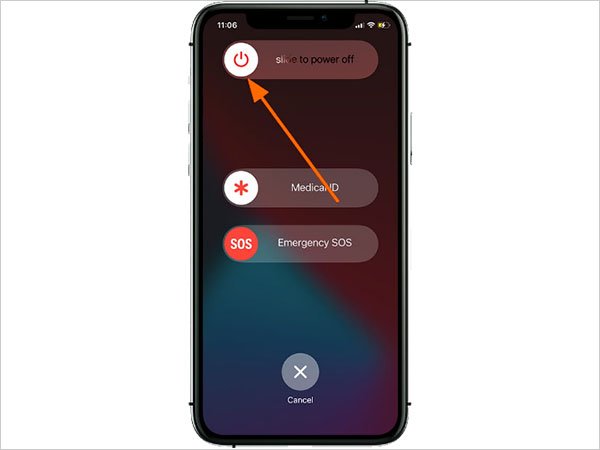
- After a few minutes, press the power button to turn on your iPhone.
To restart Windows System:
- Go to the Window icon on the left corner of the screen.

- Lastly, Click on the Power icon and select Restart.
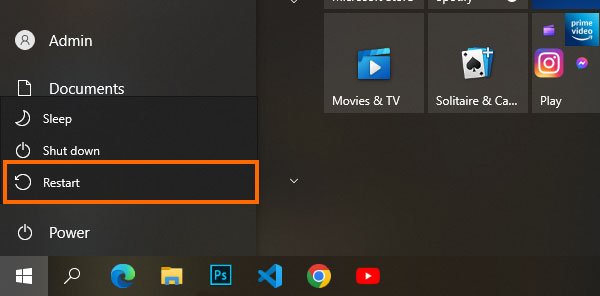
- Connect to Stable Internet and Disable Data Saving Mode
Whether you pay heed to this enough or not, your spectrum email needs connectivity to be stable or high-speed data to run smoothly on your device. It does not matter if you are using cellular data or a Wi-Fi network as long as it is supporting the speed.
We suggest you check your internet speed at https://speedtest.xfinity.com/ or https://www.speedtest.net/ to get an idea of the measures that you need to take. Also, importantly remove all the obstructions like metal furniture between your Router and device for a clear signal pathway and disable the data saving mode as it can restrict the data needed to run your Spectrum email.
Turn off data-saving for Wi-Fi:
- Open the Settings Application.
- Now, Locate the Wifi section, and click on it.
- On the next page, Click on the info icon next to the active wi-fi connection.
- Lastly, Slide the toggle button of the Low Data mode to the left.
For cellular data saving:
- First, Open Device settings and select Mobile Data.
- Then, Click on Mobile Data Options.

- And lastly, turn the toggle button to the left to disable the cellular low data mode.
Additionally, you can also consider changing your device network settings from Private DNS to Google DNS network.
- Check Spectrum Email Server Status
Well, there is one thing that you can not do anything about and that is Spectrum Server Down or Server outage. None of the advanced troubleshooting will work to resolve the charter spectrum email problems as this is something out of your hands. Before making any presumptions, we recommend you check the Spectrum server status on https://downdetector.in/ or call Spectrum Customer Support to get the proper insights.
In case the server is fine, move to the next troubleshooting steps to resolve the spectrum email not working issue.
- Enter the Correct Login Credentials or Retrieve Login Details
Are you not able to access your Spectrum account which is leading to the spectrum email not working error? You might face this because of the wrong login credentials. You can retry but not more than 3 times otherwise your Spectrum account will be locked for a few hours. The best thing to do in this case is to retrieve your username and Password.
To reset the Spectrum email password:
- Launch the charter.net email login page on your device.
- Select Forgot Password and Username at the bottom of the page.
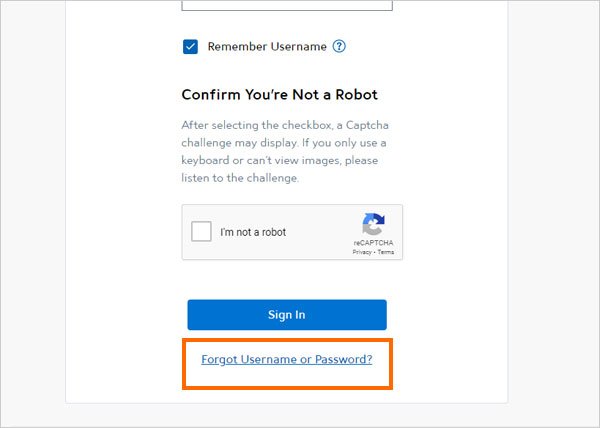
- Confirm your identity by entering your username, Zip Code, Registered mobile number, and Security code.
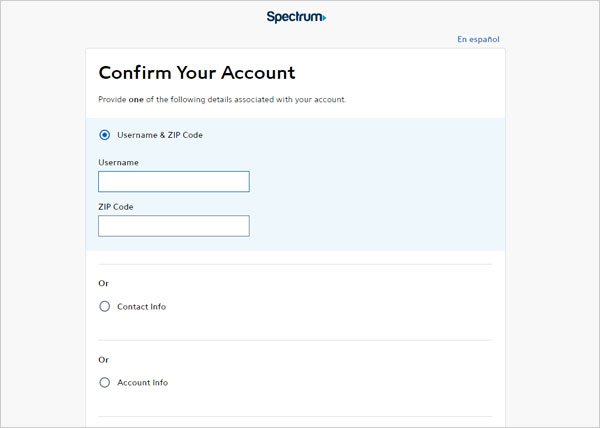
- Click on Next and you will be redirected to a new page.
- Choose Get Password from the given options. (You can select any options depending on your requirement)

- Tap on Continue and enter your mobile number or email address for verification.
- Confirm the captcha and click on Continue to receive the code.

- Go to your email box or SMS to open the password reset link.
- Type in your new password and confirm.
- Return to the login page and access your Spectrum account with your new password.
To Retrieve your Spectrum Username:
- Follow the above-mentioned four steps from the start. After that Choose Get Username from the given options.
- Click on Continue and then enter your mobile number or email address for verification.

- Confirm the “I’m not a robot” captcha and click on Continue to receive the code.

Alt tag: Troubleshooting step “Spectrum email not working”
- Now check your email box or SMS to open the reset link.
- Fill in your new username in the given fields and confirm.
- Return to the charter.net login page and log in to your Spectrum account with your new username.
Note: If you are having trouble recalling your username and password both, choose to Get Username and Password from the three options.
- Unplug Browser Extensions and Plug-ins
We download many browser extensions and plug-ins which can lead to the “charter email not sending” issues. Sometimes the unnecessary add-ons can consume a lot of bandwidth and are unsupportive and disturbing for the browser activity. For this, disabling unnecessary browser extensions and plug-ins is the best option.
If you are using the Google Chrome browser, you can disable them in the settings. For internet explorer, go to the Tools menu and click on manage my add-ons. Also, do not forget to upgrade your browser to the latest version to surf at the maximum speed.
- Configure Accurate Server Settings Manually
Reportedly, the majority of the users face Spectrum email not working problems due to incorrect Server settings. The email server settings work automatically but they can also get disturbed due to technical glitches. But luckily, you can set up your Spectrum email server manually. To start with the setup, it is very important to learn about your Spectrum email incoming server and outgoing server settings based on your domain. Your Spectrum email account domain comes after @ like @charter.net.
Note: Pay attention while configuring your server settings as your Spectrum email won’t work if you enter the wrong details. And, every device has different settings options so it is crucial to have a proper understanding of your domain.
Configure your Spectrum Server settings with the help of the below box
| For charter.net | For Brighthouse.com, tampabay.rr.com, eufaula.rr.com, mi.rr.com, indy.rr.com, panhandle.rr.com, bak.rr.com, bham.rr.com, cfl.rr.com, emore.rr.com domains | For twc.com |
| Incoming email server: mobile.charter.netOutgoing email server: mobile.charter.net | Incoming email server: mail.brighthouse.comOutgoing email server: mail.brighthouse.com | Incoming email server: mail.twc.comOutgoing email server: mail.twc.com |
- Remove Background Apps
When there are too many applications running in the background on your device, it can slow down the efficiency causing the “smtp.charter.net does not work” issue.
Frustrated users question “Why is Spectrum so slow” but little do they know that it can be because of the background apps.
To remove Background Running Apps on Android follow the simple steps below:
- Open the Settings Application on your device.
- Click on the Apps section.
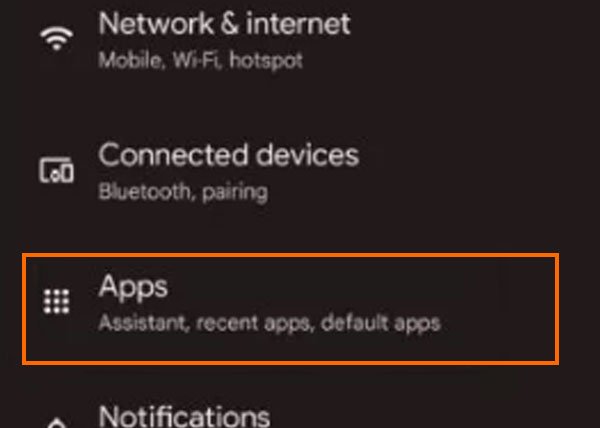
- Now, tap on See all apps.

- Choose the application you want to remove.

- Lastly, click on Force Stop.
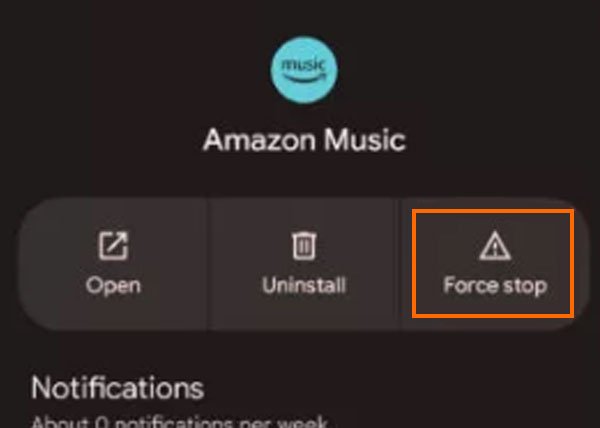
If you are an iOS user, the best thing to do is Background App Refresh. To do so:
- Firstly, Go to settings on your device.
- Then, Click on General Section.
- Now, Locate Background App Refresh and Enable it in the settings.
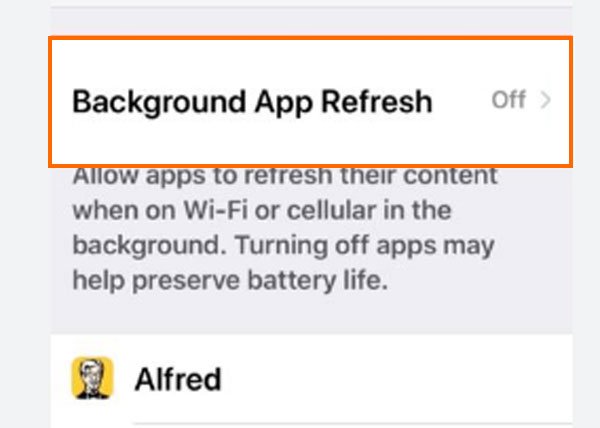
- On the next page, go to the applications you use frequently and turn on the toggle button to enable the background app refresh.
- Clear Cache
Your device browser contains your old data which does not get deleted even after updates which can cause problems. For this, you have to clear your cache regularly so that your browser works flawlessly without originating spectrum email, not working issues.
For Google Chrome:
- Go to the Tools menu
- Select Browsing history and click on Clear browsing data.

- Lastly, check all the boxes and tap on clear data.

For Safari:
- Click on Safari and go to the Preferences section.
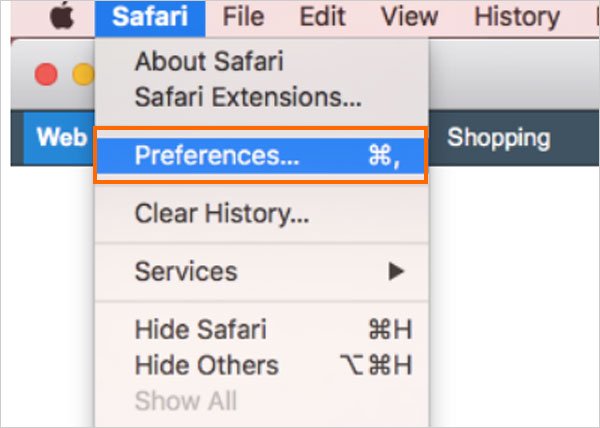
- Open the Privacy tab and tap on Manage Website Data.
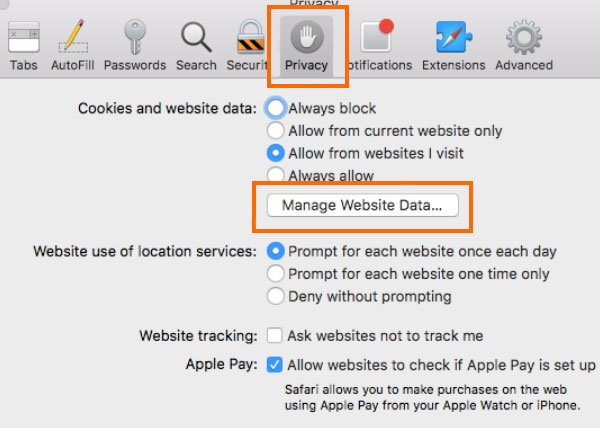
- Select Remove All and then Remove Now.

- Your cache data will be deleted from Safari.
- Disable VPN
Using a VPN service while accessing your Spectrum email account can lead to Spectrum Not working issues. Why is it so? Because many servers do not support VPN for security purposes. So there is a high chance of Spectrum server detecting the VPN usage, and as a result, it can block all access.
Check you have enabled VPN on your device browser; if yes, stop the VPN to resume your login activity on the charter.net login page.
- Stop The Usage of Third-Party applications
This is a very understated reason but can be a contributor to Spectrum not working problems on your device. Antivirus software, firewall settings, or other third-party applications can block or interfere with browser activity. If you want to get out of this problem, we suggest you temporarily disable third-party security applications like anti-virus software immediately. You can enable them once everything works smoothly.
If the problem persists, try using other antivirus software and remove all the unwanted third-party extensions from your browser.
How to Fix “Spectrum Email Working Slow”?
Spectrum email account users often complain, “Why is Spectrum so slow.” If you, too, are stuck in the same situation, first check your internet speed and open another page on the browser or play any video. If everything works fine, refer to the reasons we are listing below with the solutions.
| Reason 1: Outdated Version of Spectrum Mail Solution: To resolve the slow webmail problem, update your Spectrum account to the latest version to remove all the bugs. |
| Reason 2: Multiple Spectrum Email account Solution: Multiple Spectrum accounts might consume a lot of storage in your device,which can result in lagging. We suggest you remove all the accounts and login into a single account. |
| Reason 3: Your Browser Does Not Support Spectrum Solution: Many browsers do not support certain webmail or webpages. Therefore, try to open Spectrum in another browser. You can choose Google Chrome or Firefox for better results. |
| Reason 4: Your Device Is Corrupted By a Virus Solution: The Spectrum speed can become slow due to the presence of viruses and malware in your system. To fix this, install trusted anti-virus software and clear up the viruses. |
How to Fix Charter Email Not Working on iPhone/ iPad?
If you are facing the “Charter email not working on iPhone” issue, you need to follow the troubleshooting method we have written below to fix the “charter spectrum email problems” on iOS and iPadOS devices.
Start by removing your spectrum email account from your device. To do so:
- Go to your device’s settings section.
- Locate Mail and go to the Accounts tab.
- Now, Select the email address you want to delete.
- Tap the Delete button.
- Lastly, press Delete account to confirm.
Once your Spectrum account is removed. Wait for a few minutes and re-add your Spectrum Account again to your iOS and iPad. Follow along to add your Spectrum account again:
- Open your device’s Settings again.
- Now, search Mail and click on Mail, contacts, and calendar.
- Choose your email service provider and click on Add Account.
- Enter your Spectrum account username and password.
- After that, select your account type ( IMAP or POP).
- Enter incoming mail and outgoing mail server settings.
- And lastly, Click on the Save button to register your updated details.
Follow the above-stated steps vigilantly to solve the “smtp.charter.net does not work” on iPhone issues. In case it does not help, contact your email service provider for the resolutions.
How to Solve the “Charter Email Not Working on Outlook” Problem
Is your Charter email not working on Outlook? No worries. Follow the simple course of action given below to fix this issue.
- Launch Outlook on your device and go to the Files section.
- For the second step, Click on Info and go to Account Settings.
- Select from manual setup or additional server settings, then click on Next.
- From here, Open the email tab and tap on the New section.
- Choose the account type (IMAP or POP).
- Enter your name and spectrum email address.
- Now, Enter Server information based on your domain.
- Lastly, enter your login credentials and click on Finish.
Make sure to enter the correct server details. Otherwise, your Charter email will have trouble sending or receiving emails. Also, perform all these steps with stable internet connectivity to avoid hindrances.
How to Resolve The “Charter Email Not Working on Mac” Issue?
The main reason for the “Charter email not working on Mac” error is because of incorrect server settings for the Spectrum email account or an unstable internet connection.
First things first, get your device connected to a high-speed internet connection. Then, set up your Spectrum server manually. To do so, you need to know your account type.
Follow the steps listed below to find out your Spectrum email account type:
- The first step is to launch Mail on Mac.
- Go to the Preferences section and click on Accounts.
- Here, you will see your Spectrum email account type underneath your account name.
- If your account type is outdated POP3 protocol, configure your server settings manually.
| Account Type: IMAP |
| Mail Server: mobile.chartered.net |
| Username: Full Spectrum email address |
| Password: Spectrum email password |
The above procedure will surely help you to resolve the “Charter email not working on Mac” Issue.
How to Resolve the “Charter Email Not Working on Android” Error?
If you are an android user and tired of charter spectrum email problems, follow this simple troubleshooting method to fix it.
- Launch the Spectrum Email app on your device and go to the Settings section.
- Click on Add Account and tap “Other” to choose your email service provider.
- Enter your Spectrum email address and go to Manual Setup.
- Now, you have to configure your server settings manually.
- Refer to this box to enter Incoming server details correctly.
| Account Type: IMAP |
| Mail Server: mobile.chartered.net |
| Username: Full Spectrum email address |
| Password: Spectrum email password |
| Security type: SSL |
| Port: 993 |
- After entering the above-mentioned details click on Next.
- Now, enter the Outgoing server details of your Spectrum account.
| STMP Server: mobile.charter.net |
| Port: 587 |
| Security Type: None |
- Again click on Next and press Email Check Frequency.
- Lastly, name your account and click on Done.
After following all these steps properly, your Spectrum email account will work smoothly.
Spectrum Email Correct Server Settings
Most email service providers automatically configure the email server. While there are times when your email application needs manual server settings to solve internal errors. The correct email server settings are helpful in
- collecting and sending data to the correct email address
- accessing your email account from any device anytime, and
- getting extensive security and upgrading tools.
Similarly, you need the correct Server Settings of your Spectrum Email to avoid bugs. Refer to the tables below to set up your Spectrum Email server based on the account type.
Incoming Mail Server Settings
| Account Type | IMAP |
| IMAP Mail Server | mobile.charter.net |
| Incoming Port | 993 |
| SSL | On |
| Requires Authentication | Yes |
| Username | Full Spectrum AddressI.e., yourusername@charter.net |
| Password | Your Spectrum Account Password |
| Account Type | POP |
| POP Mail Server | mobile.charter.net |
| Incoming Port | 110 |
| SSL | On |
| Requires Authentication | Yes |
| Username | Full Spectrum AddressI.e., yourusername@charter.net |
| Password | Your Spectrum Account Password |
Outgoing Mail Server Settings
| Account Type | IMAP |
| STMP Mail Server | mobile.charter.net |
| Outgoing Port | 587 |
| Use Only This Server | Yes |
| Requires Authentication | Yes |
| SSL | On for both STMP and IMAP |
| Username | Your Spectrum email addressI.e., username@charter.net |
| Password | Your Spectrum Password |
| Account Type | POP |
| STMP Mail Server | mobile.charter.net |
| Outgoing Port | 25 |
| Use Only This Server | Yes |
| Requires Athentication | Yes |
| SSL | On for both STMP and IMAP |
| Username | Your Spectrum email addressI.e., username@charter.net |
| Password | Your Spectrum Password |
Closing Words
We hope all the methodologies which we have written in this blog help resolve the “charter email not sending” issue. If you are facing an issue on any device, all the troubleshooting steps we have explained are effective and proven in solving the charter email login problems.
However, in any case, the problem continues. It may be due to a Spectrum server outage or incorrect login credentials. The best way to resolve it is by taking the help of professionals. Contact the Spectrum Customer support team by calling (833) 224-6603 to get proper assistance in debugging the “charter email login problems.”
Frequently Asked Questions
- How Do I Refresh Spectrum Email?
Start by logging in to your spectrum account. Go to the Settings sections and select Emails. After that, click on Automatically Refresh Current Folder Section.
- Why Is My Spectrum Account locked?
Your spectrum account can get locked if you enter an incorrect username or password multiple times. Spectrum will send a message that your account is locked. In this case, you can either retry to log in to your account after it is unlocked, or you can follow the forgot username or password link to change your account login credentials.
- What Is Spectrum Protocol?
Spectrum email has an IMAP protocol server.
- Does Spectrum Email Work With Google?
Yes, you can connect your spectrum mail to any third-party application like Gmail and Yahoo Mail to receive the emails.
- Why Is My Spectrum Email Not Working After Changing The Account?
It can be due to incorrect login credentials or inappropriate server settings. To fix this, change your incoming server to pop.charter.net and your outgoing server to smtp.charter.net.





